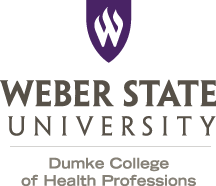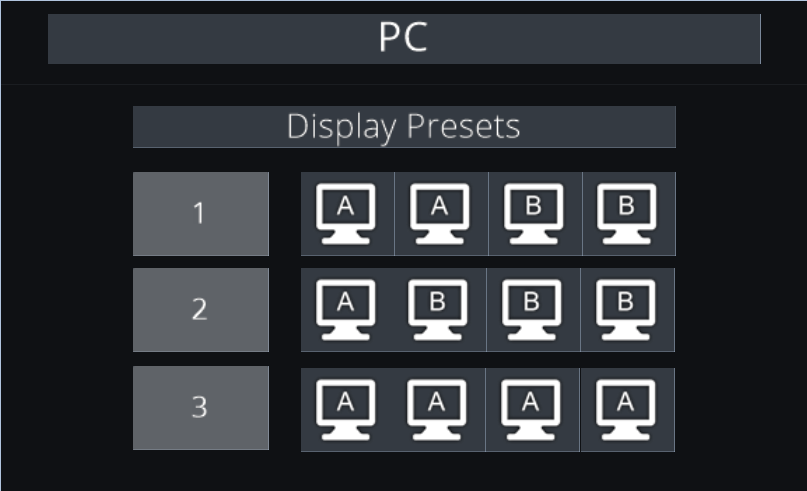Quick Start
Locating the Extron Panel
The Extron touch panel is often located near the instructor desk. The panel is either wall mounted or desk mounted. An example of the panel is shown below.
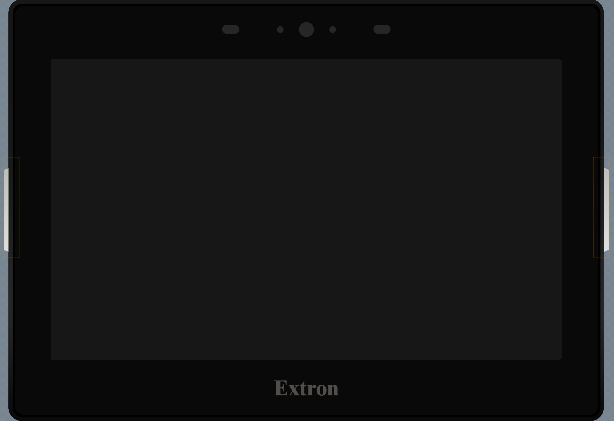
Start Screen
To initiate normal classroom operations, toggle the start or power button as seen below.
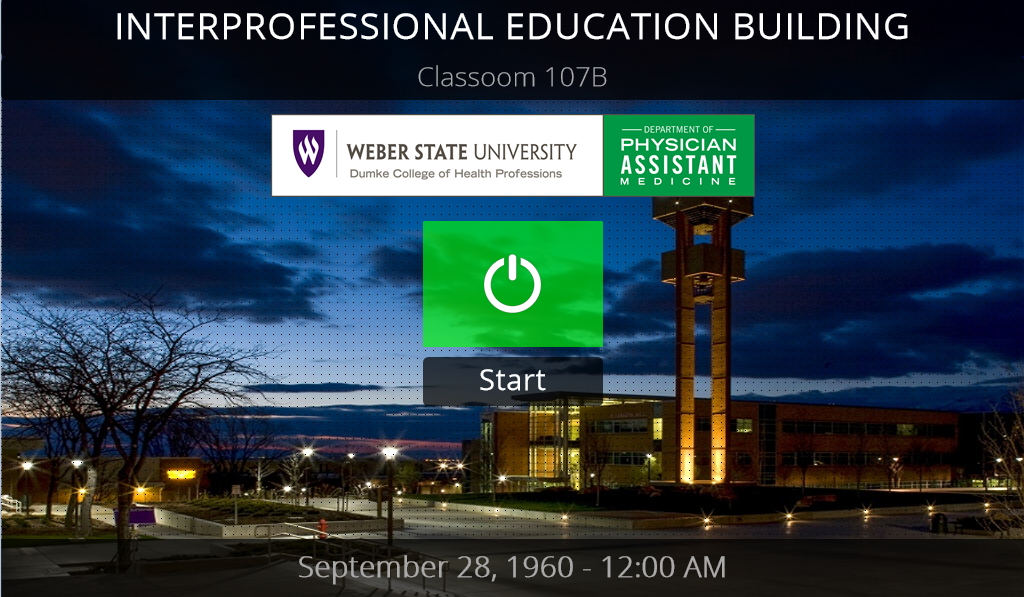
Main Screen
After the automatic Extron boot process is finished, the user should see the main Extron control screen. The main Extron screen provides a variety of user control functions which are listed below. An example of this screen is also shown below.
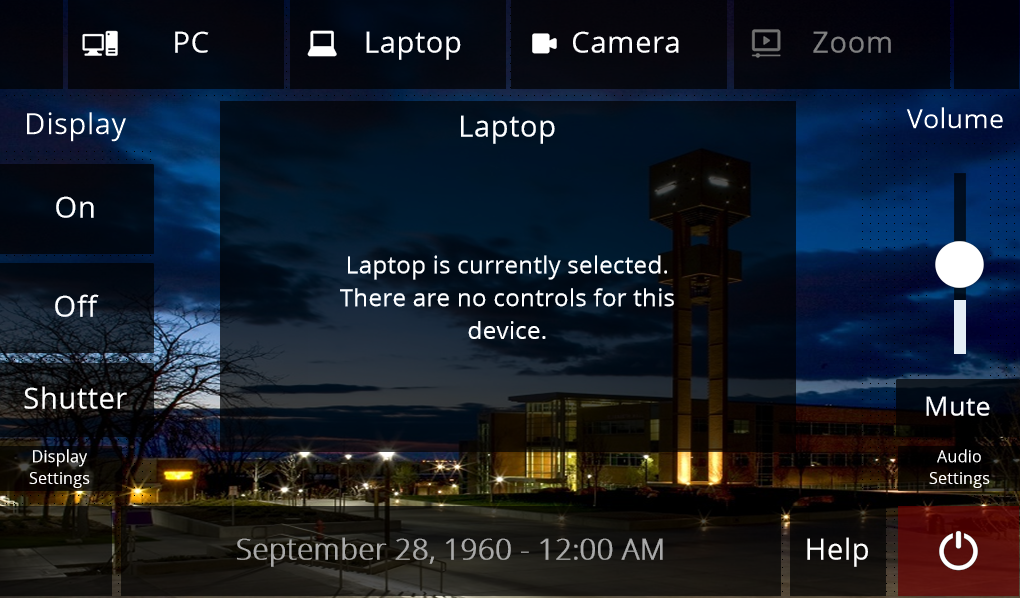
PC Controls
Getting Started
To get started using the desktop or PC workstation, select the “PC” input located on the main Extron screen.
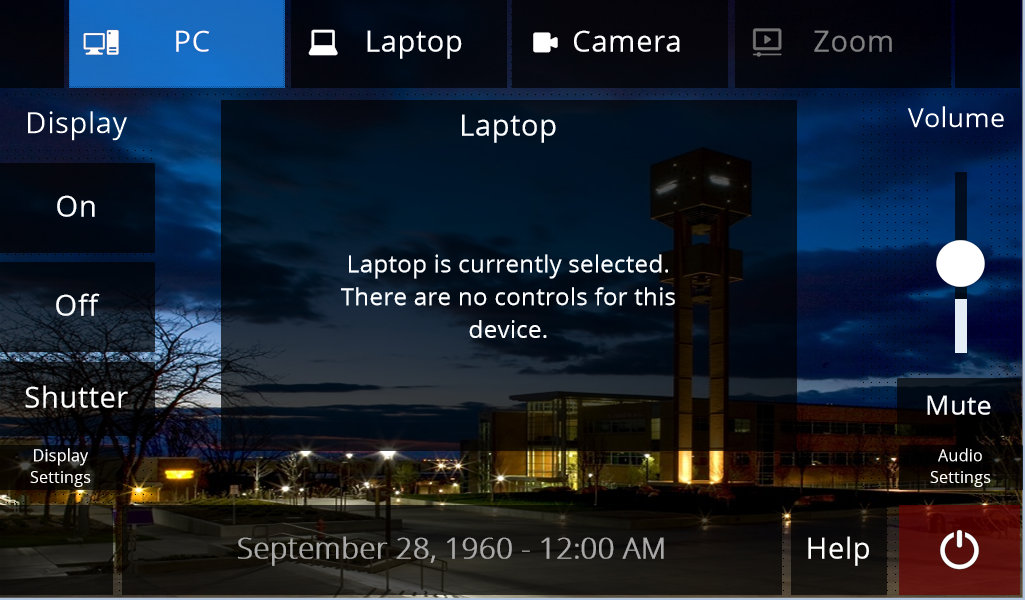
Display Presets
Laptop Controls
Getting Started
To get started using a laptop, make sure the device is connected to the HDMI cable located on the instructor desk.
After the device is ready to go, you can toggle the “laptop” input on the main Extron screen, as shown below.
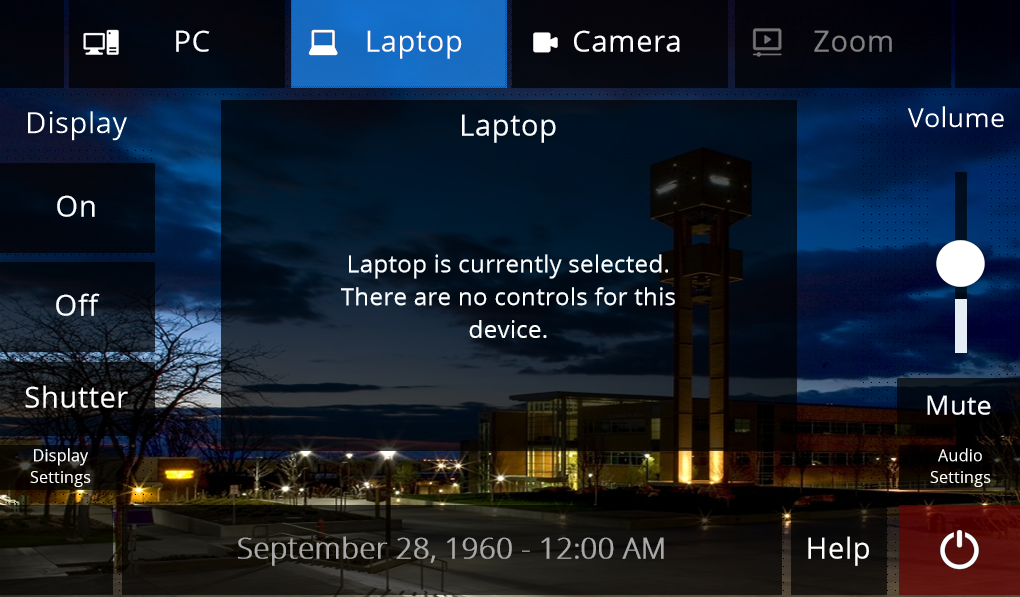 Note: Once the laptop input is initiated, you will see that there are no controls available for this device.
Note: Once the laptop input is initiated, you will see that there are no controls available for this device.
Camera Controls
Getting Started
To get started using the camera controls, select the “camera” input located on the main Extron screen, as shown below.
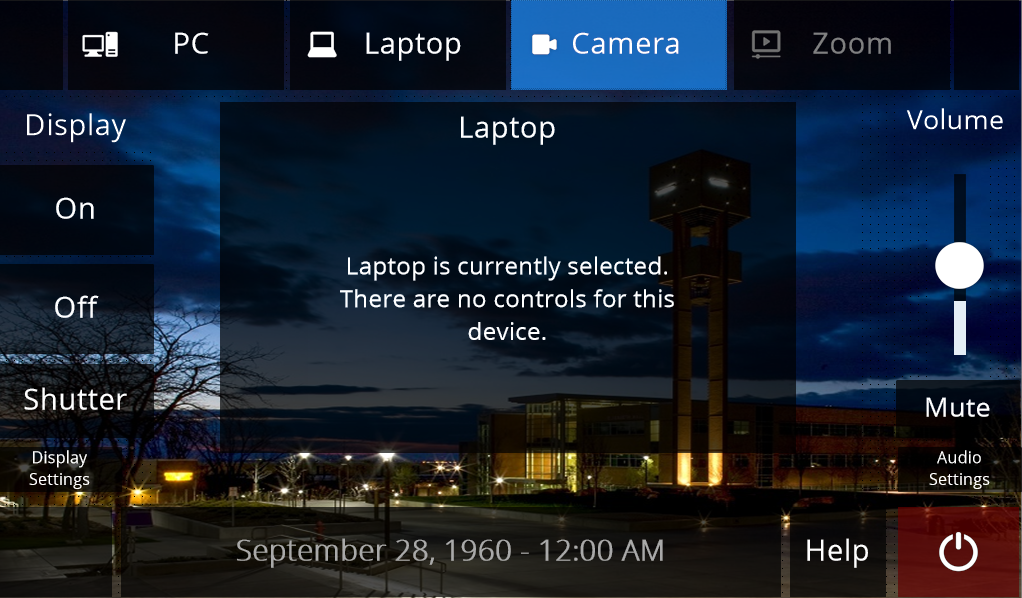
Camera Settings
The camera control menu allows users to control the cameras that are located in their subsequent classrooms. These cameras are mainly used for Zoom functionality.
The camera settings page is shown below. A list of camera control functions is also listed below.
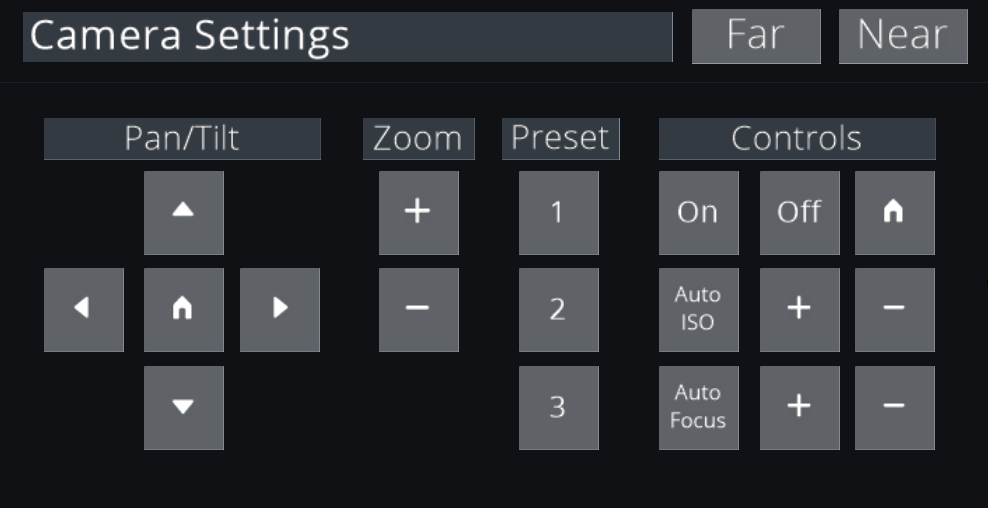
Camera Control Functions
| Syntax | Description | | ——— | ———– | | Header | Title | | Paragraph | Text |